Products mentioned in this article
- NVMe SSD HN8E Series
Introduction
On February 3, 2022, we Hagiwara Solutions announced the launch of our M.2 form factor PCIe Gen3x4 NVMe SSD H Series.

In previous article, we explained that the installation of Windows 11 on this M.2 SSD completed without any problems and Windows is working properly.
In this article, we confirm that the information and status of the NVMe SSD H Series can be obtained using the standard device driver of Windows 11.
Key Point
- The NVMe SSD H Series operates with the standard device driver of Windows 11, allowing for various operations such as obtaining S.M.A.R.T. infromation through PowerShell scriptes and performing data read/write using programs that previously functioned on Windows 10
- Our SSD tool, “LiveMonitor,” also functions on Windows 11 in an unofficial capacity and is capable of recognizing the NVMe SSD H Series
※For Features and Operating Verification Environment of NVMe SSD H Series, please check Preivous article.
Information Retrieval using Standard Device Driver
In Windows 11, the standard device driver for NVMe SSD is a file named “stornvme.sys.” The same file, “stornvme.sys,” was also the standard device driver for NVMe SSD in Windows 10.
To confirm that the NVMe SSD H Series can retrieve information using the standard device driver of Windows 11, we will explore two methods: using a PowerShell script and using an application (exe) with a proven track record on Windows 10.
Let’s proceed with testing both methods.
Retrieving S.M.A.R.T. Information Using PowerShell Script
S.M.A.R.T. (Self-Monitoring Analysis and Reporting Technology) is a set of attributes that provide information about the health status of storage devices, including SSDs, such as temperature and lifespan.
The NVMe specification defines the content of S.M.A.R.T. information as a standard, enabling us to assess the health status of SSDs.
To retrieve S.M.A.R.T. information from the NVMe SSD H Series, we will utilize PowerShell, widely available on Windows, along with the standard device driver of Windows 11.
Before proceeding, please ensure that the NVMe SSD H Series is operating with the standard device driver of Windows 11 and no additional device drivers have been installed.
The PowerShell script used for this purpose is available on GitHub.
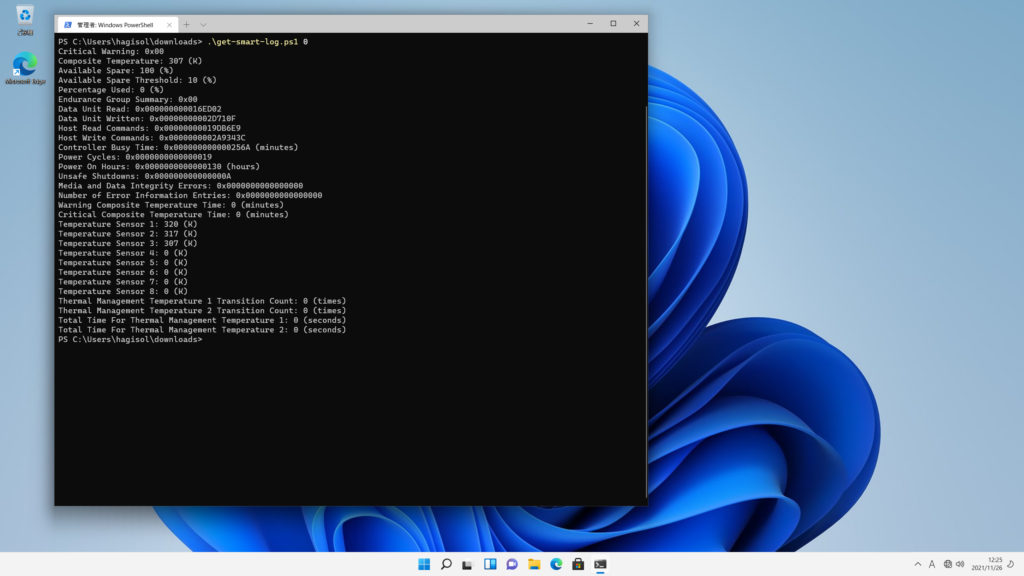
Using the PowerShell script, we were able to retrieve S.M.A.R.T. information from the NVMe SSD H Series via the standard device driver of Windows 11.
Retrieving Information Using Application Program
Next, we will attempt to retrieve information from the NVMe SSD H series using a commonly used application program (exe) and operating it through the standard device driver of Windows 11.
Specifically, we will obtain the controller’s Identify information, which includes details about the NVMe SSD’s features and supported functions. The source code of the program used is available on GitHub.
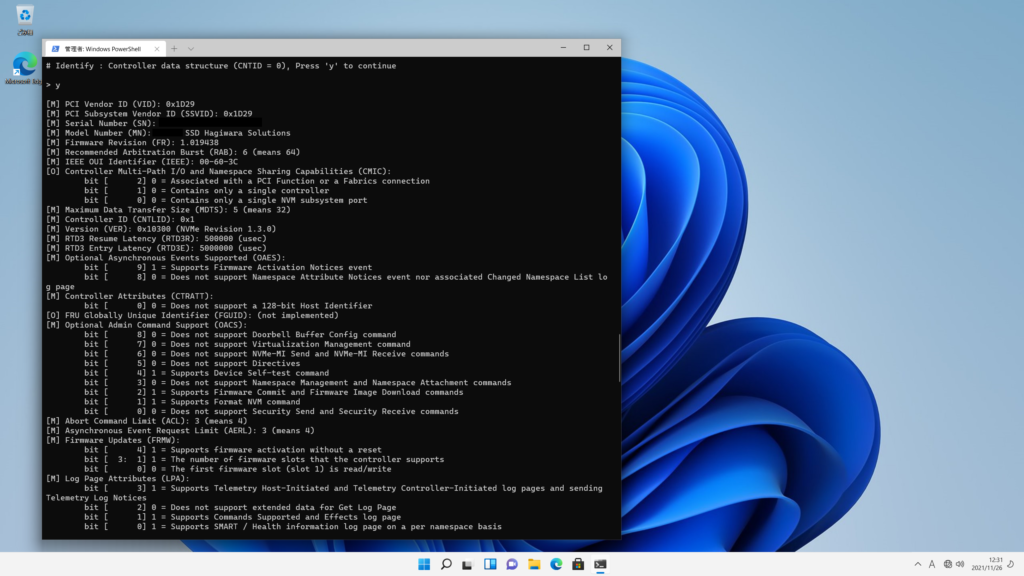
By utilizing the application program, we successfully retrieved the Identify information of the NVMe SSD H Series through the standard device driver of Windows 11.
Furthermore, it is worth mentioning that general drive information retrieval tools can also be used for obtaining information. As an example, here is the result of retrieving information using CrystalDiskInfo:
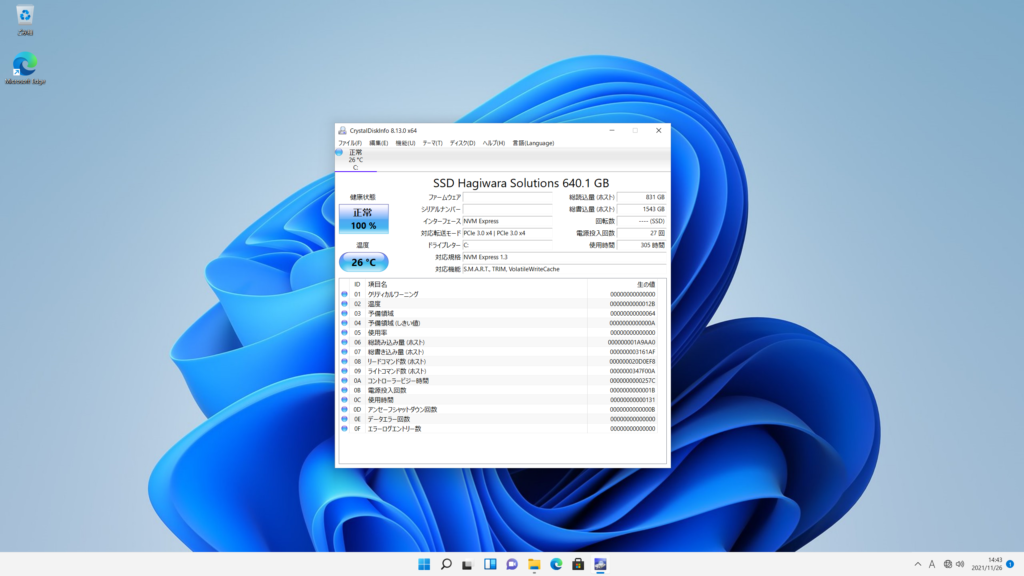
Data readout by Application Program
Furthermore, we will use an application program to read data from the NVMe SSD H Series through the standard device driver of Windows 11.
Specifically, using the same application program used to obtain the controller’s Identify information in the previous section, we will read the data (512 bytes) from the first sector (LBA = 0) of the drive.
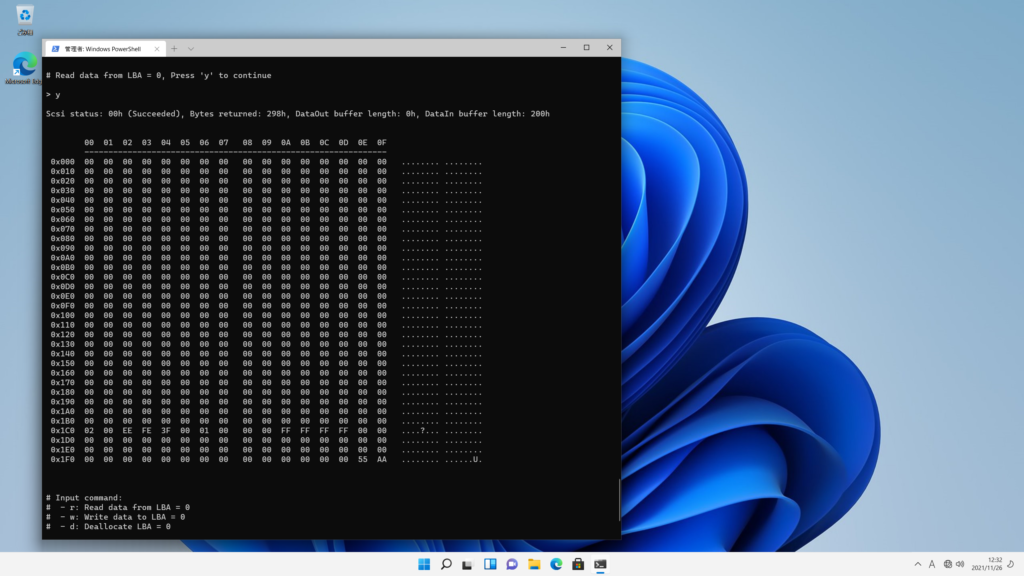
We can observe the data that always exists at the end of the boot sector (LBA = 0) managed by Windows. This data is known as the signature and is represented by the hexadecimal value “0xAA55” (the byte order may appear reversed due to endianness).
Thus, we have determined that the NVMe SSD H Series is capable of data readout and write operations through the standard device driver of Windows 11 when accessed using an application program.
Information Retrieval by LiveMonitor (Test)
Our tool, “LiveMonitor,” which is designed to predict the lifespan and perform other functions for our SSDs, is also compatible with the NVMe SSD H Series.
While LiveMonitor is officially supported up to Windows 10, we took the opportunity to test its functionality on Windows 11 to see if it recognizes the NVMe SSD H Series.
The test environment used is the same as the one listed at the end of the page (same as other verification environments).
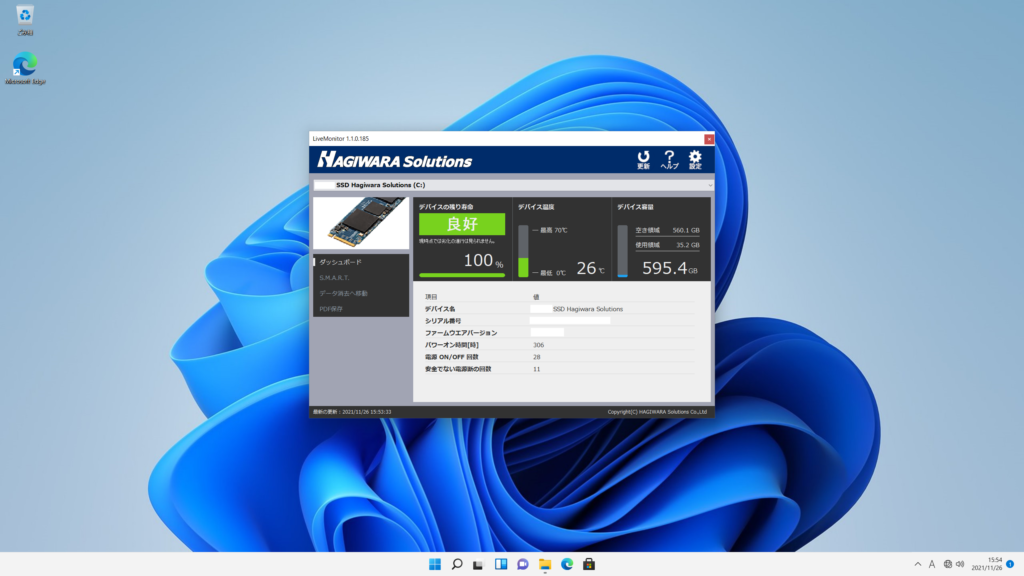
As a result, we found that LiveMonitor, albeit in an unofficial capacity, operates on Windows 11 and successfully recognizes the NVMe SSD H Series.
We plan to conduct further detailed testing and officially announce support for Windows 11 in the near future.
Compatibility with NVMe SSD Health Status Display Feature
Windows provides a feature to display certain information related to the health status of NVMe drives, specifically the Estimated Remaining Life, Available Spare, and Temperature, which are part of the S.M.A.R.T. (Self-Monitoring Analysis and Reporting Technology) information.
In Windows 11, you can see this display as shown below:

The contents of the display will be as below
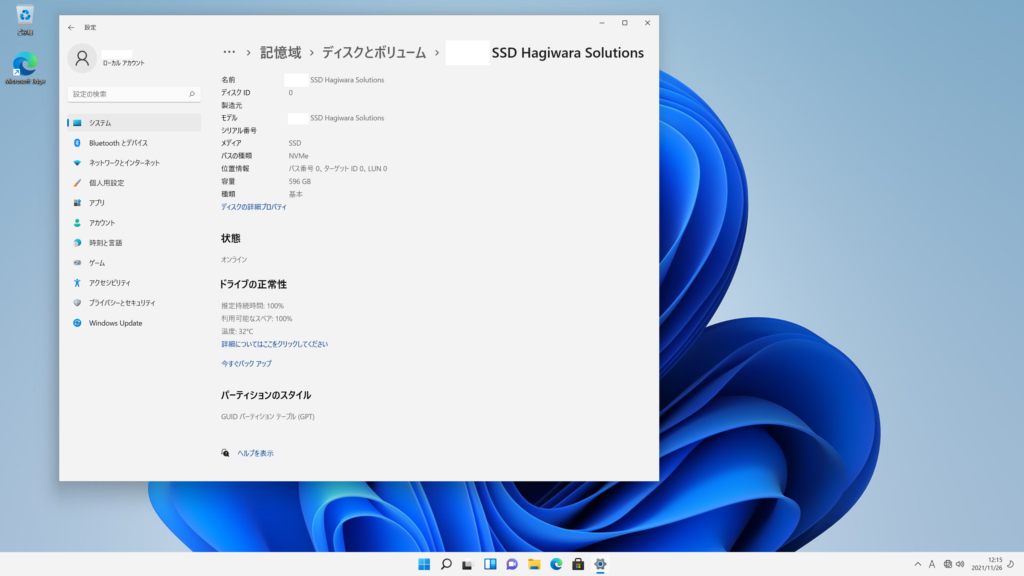
As shown in the image, these three parameters, “Estimated Remaining Life,” “Available Spare,” and “Temperature,” are displayed.
Conclusion
In this article, we have continued to explore the functionality of our NVMe SSD H Series on Windows 11, following our previous discussion.
We hope that this information proves useful as a reference for those considering the adoption or transition to Windows 11.
Trademarks of Other Companies
Although registered trademark marks are not indicated in the articles, company names and product names appearing in the articles are generally trademarks or registered trademarks of the respective companies.
About the article
The content of this article is information at the time of publication. Please note that the information is subject to change without notice.




